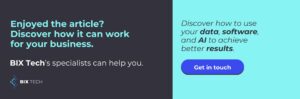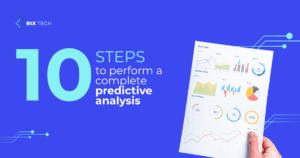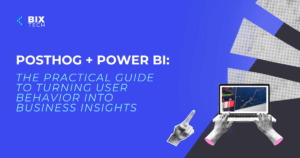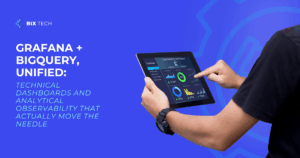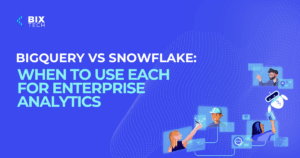Supabase CLI Best Practices: How to Boost Security and Control in Your Development Workflow
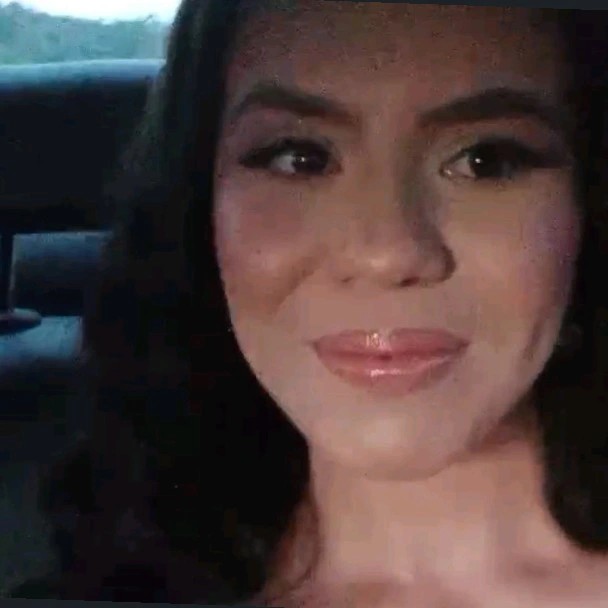
Sales Development Representative and excited about connecting people
Introduction – Why Supabase CLI Matters
Supabase has rapidly emerged as a go-to backend solution for developers who crave a robust, scalable, and open-source alternative to platforms like Firebase. Built on trusted technologies such as PostgreSQL, Supabase delivers a unified package of database, authentication, storage, and serverless functions. While its web dashboard is user-friendly, true power users know that leveraging the Supabase CLI unlocks advanced control, enhanced security, and a smoother workflow.
In this guide, you'll discover why prioritizing the CLI is a game-changer for your projects, how to hit the ground running, and the best practices for keeping your development process organized, secure, and maintainable—no matter if you’re working solo or as part of a team.
The Case for CLI Over Web Interface
At first glance, the Supabase web interface seems like the fastest way to get started. However, making direct changes through the dashboard can result in tracking headaches, version control issues, and misaligned environments. This is where the CLI shines:
- Version Control: Every migration, configuration, and script can be tracked in your repository.
- Local & Reproducible Testing: Changes can be tested locally before shipping to production.
- Seamless Environment Sync: Easily replicate and synchronize your database schema across dev, staging, and production.
- Enhanced Collaboration: Teams can work in parallel without stepping on each other’s toes.
For teams building scalable products, the CLI minimizes risk and maximizes project longevity. For more on building scalable solutions, explore our practical guide to building scalable software applications.
Getting Started With Supabase CLI
Before you begin, ensure you have Node.js and npm installed—these are required to run the Supabase CLI.
Install and Initialize:
You can use Supabase CLI without a global install by running:
`
npx supabase --help
`
Or, for a global installation:
`
npm install -g supabase
`
Create a New Project:
Initialize your project with:
`
npx supabase init
`
This sets up essential config files, such as supabase/config.toml.
Spin Up the Local Environment:
Start your local Supabase stack (PostgreSQL, Studio, Auth, etc.):
`
npx supabase start
`
When you need to stop services:
`
npx supabase stop
`
Your local Supabase instance will be available at http://localhost:54323, giving you a safe space for testing and development.
How to Manage Migrations and Local Testing
Database changes—like creating tables or altering column types—should always be versioned and testable. The Supabase CLI makes this process seamless:
Create a New Migration:
`
npx supabase migration new your_migration_name
`
Apply Migrations Locally:
`
npx supabase db push --local
`
Sync or Reset Local Database:
- To pull the latest schema:
`
npx supabase db pull
`
- To reset your database:
`
npx supabase db reset
`
Best Practice: Always organize and version your migrations. This lets you revert mistakes, audit changes, and ensure everyone is working from the same database blueprint.
For a deeper dive into the importance of version control and data-driven development, check out how data science is revolutionizing business.
Deploying Changes Safely to Production
Once you’ve tested locally, it’s time to push updates to your live project:
Link Your CLI to the Remote Project:
`
npx supabase link --project-ref
`
Deploy Database Changes:
`
npx supabase db push --linked
`
Pro Tips:
- Review every change before deployment.
- Maintain frequent backups to prevent data loss.
Other Powerful CLI Features
Beyond migrations and local testing, the Supabase CLI offers several handy commands:
- Database Backup: Generate a full dump of your PostgreSQL database.
`
npx supabase db dump
`
This creates a .sql file containing your schema and (optionally) your data—ideal for backups or moving data between environments.
- Automated Maintenance: The CLI can help automate maintenance scripts, environment setup, and more, turning your project into a reproducible, well-documented system.
Essential Best Practices for Supabase CLI
To maximize the effectiveness of Supabase CLI, stick to these proven strategies:
- Prioritize CLI over the Web Interface: For all structural or critical changes.
- Version Everything: Keep migrations and
supabase/config.tomlin source control. - Use
.envfor Sensitive Keys: Store credentials likeSUPABASE_ANON_KEYandSERVICE_ROLE_KEYin.envfiles. - Never Commit
.envFiles: Always add.envto.gitignoreto keep secrets safe. - Local Testing First: Run and validate all migrations locally before pushing to production.
- Restart Containers After Config Changes: Use
stopandstartto refresh the environment.
These habits will help you avoid costly mistakes and keep your project secure and scalable.
Continuous Learning and Advanced Resources
Mastering the Supabase CLI is an ongoing journey. As your projects grow, so will your need for advanced workflows, automation, and integration. For additional insights on leveraging AI, automation, and software architecture, explore topics like AI-driven innovations in software development and the role of data engineering in modern business.
Conclusion – Why CLI Mastery Pays Off
Embracing the Supabase CLI might seem like a steep learning curve at first, but the payoff is significant. With versioned migrations, safer deployments, and streamlined collaboration, your backend becomes more reliable and easier to scale. Whether you’re a solo developer or part of a growing team, investing in CLI mastery now will future-proof your projects and deliver a modern, professional development experience.
Stay curious, keep experimenting, and continue refining your workflow—the best projects are built one best practice at a time.
FAQs About Supabase CLI
What is the Supabase CLI used for?
The Supabase CLI provides command-line tools to manage your Supabase projects, including database migrations, local development, environment management, and more—offering greater control and security over your backend.
How do I start a local Supabase instance?
Install Node.js and npm, then run:
`
npx supabase start
`
Your local environment will be accessible at http://localhost:54323.
Why should I version my migrations?
Versioning migrations ensures that every change to your database is tracked, reversible, and repeatable. This is critical for collaboration, auditing, and disaster recovery.
How can I back up my Supabase database?
Use:
`
npx supabase db dump
`
This creates a SQL dump of your schema (and optionally data), providing a snapshot for backup or migration.
By following these guidelines, you’ll be well on your way to harnessing the full potential of Supabase CLI—making your development process not only more secure, but also future-ready.